Choosing the Right Printable Holographic Sticker Paper
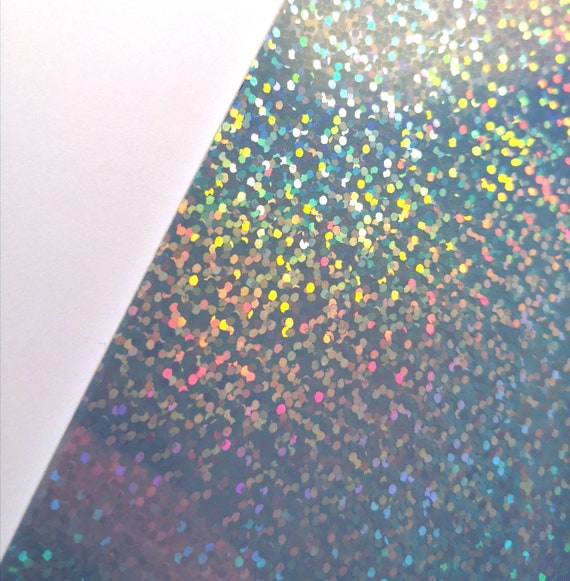
When it comes to creating customized holographic stickers, choosing the right printable holographic sticker paper is crucial. The quality of the paper not only affects the appearance of your stickers but also determines their durability and compatibility with different types of printers. In this section, we will discuss the key features to look for when selecting printable holographic sticker paper and provide tips for choosing the right paper for inkjet and laser printers.
What are the key features to look for when selecting printable holographic sticker paper?
- Size and Quantity: Consider the size of the sticker paper sheets and the quantity provided in each pack. Depending on your specific needs, choose sticker paper that comes in a size suitable for your printer and project requirements.
- Water Resistance: Ensure that the holographic sticker paper is scratch-resistant and water-resistant. This will help your stickers withstand daily wear and tear, making them more durable and long-lasting.
- Compatibility: Check whether the sticker paper is compatible with both inkjet and laser printers. This information is usually mentioned on the product packaging or description. Using the wrong type of paper for your printer can result in poor print quality or even damage to your printer.
- Adhesive Quality: Look for sticker paper with a strong adhesive that provides secure adhesion to various surfaces. This will help your stickers stay in place without peeling or falling off.
- Thickness: Consider the thickness of the holographic sticker paper. Thicker paper is generally more durable and provides a higher-quality finish. However, keep in mind that excessively thick sticker paper may not work well with certain printers or cutting machines.
How to determine if the holographic sticker paper is compatible with inkjet printers?
There are a few factors to consider when determining if holographic sticker paper is compatible with inkjet printers:
- Ink Type: Check if the holographic sticker paper is specifically designed for use with dye-based ink. Dye-based ink is commonly used in inkjet printers and is suitable for achieving vibrant colors on printable holographic sticker paper.
- Printer Settings: Adjust your printer settings to ensure optimal print quality. Set the paper type to “photo paper” or “glossy paper” and select the appropriate print quality settings. Following the manufacturer’s instructions regarding printing settings will help you achieve the best results.
- Allow Ink to Dry: After printing, allow the ink to dry completely before handling the sticker paper. This will prevent smudging and ensure that the ink adheres properly to the paper.

Tips for choosing the right holographic sticker paper for laser printers
When selecting holographic sticker paper for laser printers, keep the following tips in mind:
- Heat Resistance: Laser printers use heat to fuse the toner onto the paper. Therefore, it is important to choose holographic sticker paper that can withstand high temperatures without warping, melting, or losing its holographic effect.
- Compatibility with Toner: Ensure that the sticker paper is compatible with the toner used in laser printers. Using the wrong type of sticker paper can result in poor print quality or damage to your printer.
- Thickness and Weight: Consider the thickness and weight of the sticker paper. Thicker sticker paper offers better durability, but it is important to ensure that it is within the specifications recommended for your laser printer.
- Cutter Compatibility: If you plan on using a cutting machine to create intricate designs or shapes, make sure that the holographic sticker paper is compatible with your chosen machine. Some sticker papers are specifically designed for cutting machines and may offer better results and ease of use.

Differences between holographic sticker paper for inkjet and laser printers
While both inkjet and laser printers can be used to print on holographic sticker paper, there are a few notable differences:
- Print Quality: Inkjet printers are known for their ability to produce vibrant colors and high-resolution prints. They work well with dye-based ink, allowing for eye-catching holographic effects on the sticker paper. Laser printers, on the other hand, offer sharper text and precise line work, making them ideal for detailed designs.
- Compatibility: Holographic sticker paper that is specifically designed for inkjet printers may not work well with laser printers and vice versa. It is important to choose sticker paper that is compatible with your specific printer type to achieve the best results.
- Heat Resistance: Laser printers generate heat during the printing process, which can affect the holographic effect on the sticker paper. It is important to choose holographic sticker paper that is heat resistant and can withstand the heat generated by laser printers without losing its holographic properties.
In conclusion, choosing the right printable holographic sticker paper is essential for creating high-quality and durable holographic stickers. Consider the key features such as size, water resistance, compatibility with printers, adhesive quality, and thickness when selecting sticker paper. Pay attention to the specific requirements of inkjet and laser printers to ensure compatibility and optimal print quality. By carefully selecting the right holographic sticker paper, you can create stunning and long-lasting holographic stickers for your projects.
Printing and Designing with Printable Holographic Sticker Paper

If you’re looking to add a touch of holographic magic to your crafts, labels, or personalized projects, printable holographic sticker paper is the way to go. With its vibrant and iridescent finish, this specialty paper allows you to create stunning holographic stickers that are sure to stand out. In this section, we will guide you through the process of printing and designing with printable holographic sticker paper, whether you have a Cricut machine or not.
Step-by-step guide on creating holographic stickers without a Cricut machine
Not everyone has a Cricut machine, but that shouldn’t stop you from creating your own holographic stickers. Here’s a step-by-step guide on how to make holographic stickers without a Cricut:
- Design your sticker: Start by designing your sticker using graphic design software like Adobe Illustrator or Canva. Choose a holographic design or pattern that you like and customize it to your preference.
- Print your design: Once you’ve finalized your design, it’s time to print it on the printable holographic sticker paper. Load the sticker paper into your inkjet printer, making sure to follow the manufacturer’s instructions.
- Trim your stickers: After printing, allow the ink to dry completely before handling the sticker paper. Once dry, carefully cut out your stickers using a pair of scissors or a craft knife. Take your time to ensure clean and precise cuts.
- Apply the stickers: Now that your stickers are ready, you can apply them to various surfaces like laptops, water bottles, or notebooks. Make sure the surface is clean and dry before sticking your holographic stickers on. Smooth out any air bubbles or wrinkles for a seamless application.
Tips for designing and printing holographic stickers with a Cricut Maker

If you’re a proud owner of a Cricut Maker, you can take advantage of its cutting capabilities to create intricate holographic stickers. Here are some tips for designing and printing holographic stickers with a Cricut Maker:
- Design in compatible software: Utilize the design software that is compatible with your Cricut Maker, such as Cricut Design Space. This software allows you to easily create and upload your own designs or choose from a wide range of pre-designed stickers.
- Select the right settings: When setting up your design in Cricut Design Space, be sure to choose the appropriate material settings for the printable holographic sticker paper. This will ensure that your Cricut Maker cuts the stickers accurately without damaging the paper.
- Load the sticker paper: Load the printable holographic sticker paper onto a cutting mat and carefully place it into your Cricut Maker. Make sure the paper is securely adhered to the mat to avoid any shifting during the cutting process.
- Cut your stickers: Follow the prompts on your Cricut Maker to cut out your holographic stickers. The machine will precisely cut your designs, allowing for intricate and professional-looking stickers. Once the cutting is complete, gently remove the stickers from the cutting mat.
- Peel and stick: Now that your holographic stickers are cut, you can easily peel them from the backing and stick them onto your desired surface. Smooth out any air bubbles or wrinkles for a flawless application.
Techniques for printing on holographic sticker paper for vibrant results
To achieve vibrant and eye-catching holographic stickers, it’s important to use the right techniques when printing on holographic sticker paper. Here are some techniques to consider:
- Choose the right printer: Ensure that your printer is compatible with printable holographic sticker paper. Most inkjet printers work well with this specialty paper, but it’s recommended to check the printer’s specifications for the best results. It is worth noting that printable holographic sticker paper is not recommended for use with Canon printers that use pigment-based black ink.
- Adjust the print settings: Experiment with different print settings to find the one that produces the best results on holographic sticker paper. Start with the “plain paper” or “normal” setting and adjust the print quality and saturation levels as needed. It’s important to strike a balance between vibrant colors and preventing the ink from smudging.
- Allow adequate drying time: After printing your holographic stickers, allow them to dry completely before handling or applying any adhesive. This will ensure that the ink sets properly and prevents smudging or smearing.
- Use a specialized print mode: Some printers offer a specialized print mode for specialty papers like holographic sticker paper. Check your printer’s settings or consult the manufacturer’s guidelines to see if there is a recommended print mode for this type of paper. Using the correct print mode can optimize the print quality and vibrancy of your holographic stickers.
Software recommendations for designing holographic stickers
To create stunning holographic sticker designs, you’ll need the right software to bring your imagination to life. Here are some software recommendations for designing holographic stickers:
- Adobe Illustrator: Adobe Illustrator is a powerful vector-based design software that allows you to create intricate and high-quality designs. Its tools and features make it an excellent choice for designing holographic stickers with precision.
- Cricut Design Space: If you own a Cricut machine, Cricut Design Space is a user-friendly software designed specifically for creating projects with Cricut machines. It offers a wide selection of ready-to-use designs, fonts, and tools to make designing holographic stickers a breeze.
- Canva: Canva is a web-based graphic design platform that provides a range of templates, images, and fonts to help you design custom holographic stickers. It’s beginner-friendly and offers a variety of design options to suit different styles and preferences.
Remember to choose software that is compatible with your Cricut machine, if applicable, and allows you to export your designs in a printable format.
In conclusion, printing and designing with printable holographic sticker paper opens up a world of creative possibilities. Whether you have a Cricut machine or not, you can create stunning holographic stickers to personalize your crafts, labels, and more. By following the step-by-step guides, utilizing the right techniques, and using software that suits your needs, you’ll be able to unleash your creativity and make your holographic sticker designs shine.
Application and Maintenance of Holographic Stickers

Holographic stickers are a fun and eye-catching way to add a touch of magic to your crafts, labeling, and personalized projects. Whether you’re a DIY enthusiast or a business owner, understanding the best practices for applying and maintaining holographic stickers is crucial to achieve the desired results. In this section, we will discuss the key aspects of application and maintenance to ensure longevity and vibrancy of your holographic stickers.
Best Practices for Applying Transparent Holographic Stickers on Different Surfaces
When it comes to applying holographic stickers on various surfaces, it’s important to follow some best practices to achieve a professional and durable finish. Here are some tips to keep in mind:
- Prepare the surface: Before applying holographic stickers, make sure the surface is clean, dry, and free from dust or debris. This will ensure that the adhesive sticks properly and prevents any bubbling or peeling.
- Smooth out air bubbles: When applying holographic stickers, use a squeegee or a credit card to smooth out any air bubbles. Start from the center and gently press the sticker outward to remove any trapped air.
- Avoid stretching or wrinkling: Take extra care when handling holographic stickers to avoid stretching or wrinkling. This can distort the holographic effect and impact the overall appearance of the sticker.
- Apply firm pressure: To ensure proper adhesion, apply firm and even pressure on the holographic sticker. This will help the adhesive bond securely to the surface and prevent any lifting or peeling.
- Allow proper curing time: After applying holographic stickers, allow them to cure for the recommended time. This will ensure that the adhesive fully adheres to the surface and maximizes longevity.
Importance of Using Holographic Laminate for Stickers and How It Enhances Durability

Holographic laminate is a thin protective film that is applied over holographic stickers to enhance their durability and longevity. Here’s why it is important to use holographic laminate for stickers:
- Protection against wear and tear: Holographic laminate acts as a protective shield, guarding the holographic sticker against scratches, UV rays, and general wear and tear. This significantly extends the lifespan of the sticker.
- Enhanced vibrancy: The use of holographic laminate intensifies the holographic effect of the sticker, making it appear more vibrant and eye-catching. It adds depth and dimension to the design, enhancing its overall visual appeal.
- Improved waterproofing: Holographic laminate provides an additional layer of waterproofing, making the sticker resistant to water and other liquids. This is particularly important for outdoor applications or items that may come into contact with moisture.
- Easy cleaning: With holographic laminate, cleaning the sticker becomes a breeze. Simply wipe it down with a damp cloth or mild cleaning solution to remove any dirt or smudges, without compromising the holographic effect.
Tips for Using Self-Adhesive Holographic Film for Custom Projects
Self-adhesive holographic film offers endless creative possibilities for custom projects. Here are some tips to make the most out of using self-adhesive holographic film:
- Choosing the right film: Select a self-adhesive holographic film that is compatible with your desired application and surface. Consider factors such as adhesive strength, durability, and the desired holographic effect.
- Precision cutting: Invest in a high-quality cutting machine or precision cutting tools to ensure accurate and clean cuts on the holographic film. This will result in sharp and professional-looking custom shapes or designs.
- Test before applying: Before applying the holographic film to your project, do a test run on a small area to ensure compatibility and adherence. This will allow you to make any necessary adjustments before committing to the final application.
- Create layered effects: Play with different colors and textures of holographic film to create layered effects in your custom projects. This adds depth and visual interest, making your designs more dynamic and engaging.
How to Maintain Holographic Stickers to Ensure Longevity and Vibrancy
To ensure that your holographic stickers maintain their vibrancy and last for a long time, it is important to follow proper maintenance practices. Here are some tips to keep in mind:
- Avoid excessive exposure to sunlight: Prolonged exposure to direct sunlight can fade the holographic effect of the stickers over time. Whenever possible, keep your holographic stickers away from direct sunlight or use UV-resistant coatings to protect them.
- Handle with care: When handling holographic stickers, be gentle to avoid scratching or damaging the holographic surface. Use clean and dry hands or wear gloves to prevent oil or dirt transfer.
- Regular cleaning: Clean the holographic stickers periodically to remove any dust, dirt, or fingerprints that may accumulate. Use a soft, lint-free cloth or a mild cleaning solution to gently wipe the surface without disrupting the holographic effect.
- Avoid exposure to extreme temperatures: Holographic stickers are best kept at a moderate temperature range to maintain their integrity. Avoid exposing them to extreme heat or cold, as it may cause the adhesive to weaken or the holographic film to warp.
By following these simple application and maintenance tips, you can ensure that your holographic stickers remain vibrant and durable, making them a standout feature in your projects, crafts, or branding efforts.
FAQs about Holographic Sticker Paper
Q1: What are the key features to consider when selecting printable holographic sticker paper?
To choose the right printable holographic sticker paper, consider the following key features:
| Key Features | Description |
|---|---|
| Size and Quantity | Consider the size of the sticker paper sheets and the quantity provided in each pack. |
| Water Resistance | Ensure that the holographic sticker paper is scratch-resistant and water-resistant. |
| Compatibility | Check if the sticker paper is compatible with both inkjet and laser printers. |
| Adhesive Quality | Look for sticker paper with a strong adhesive that provides secure adhesion to various surfaces. |
| Thickness | Consider the thickness of the holographic sticker paper. |
Q2: How can I determine if the holographic sticker paper is compatible with inkjet printers?
To determine compatibility with inkjet printers, consider the ink type, adjust the printer settings, and allow the ink to dry completely before handling the sticker paper.
Q3: Are there any tips for designing and printing holographic stickers with a Cricut Maker?
Tips for designing and printing holographic stickers with a Cricut Maker include designing in compatible software, selecting the right settings, loading the sticker paper correctly, cutting the stickers precisely, and applying them after peeling.
Q4: What techniques can I use for printing on holographic sticker paper for vibrant results?
Techniques for vibrant printing on holographic sticker paper include choosing the right printer, adjusting print settings, allowing adequate drying time, and using a specialized print mode if available.
Q5: What software can I use for designing holographic stickers?
Recommended software for designing holographic stickers includes Adobe Illustrator, Cricut Design Space, and Canva. Choose software that is compatible with your requirements and allows for exporting designs in a printable format.
In conclusion, printable holographic sticker paper offers endless creative possibilities for adding color and vibrancy to your projects. By selecting the right sticker paper, designing with precision, and following application and maintenance best practices, you can create stunning holographic stickers that are durable and eye-catching.

